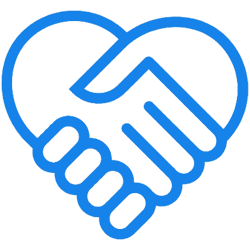Wherever you are in search of a product, service, or any query, your first thought is generally, “let me Google it first”. This is the reason that your presence on Google is critical and having a consistent GMB (Google My Business) presence is very important. Through connecting with your customers in significant ways, you can create brand reliability that keeps your business growing, no matter how the market emerges. Adding a business to Google Maps may look like an easy task, but it could go a long way to increasing your visibility, making it easier for your users or customers to search you in just a few seconds and eventually increasing your traffic and sales.
Without wasting your time let’s start with the very easy steps to add your business on Google Maps.
10 Easy Steps:-
Being a business owner, this information definitely means something to you, right? If you don’t have a presence on Google My Business platform, chances are you’ve missed out on plenty of potential clients. There are actually a lot of them nowadays who use terms like ‘near me’, ‘close by’ or the location itself just to get more well-defined outcomes.
- Create your Google My Business Account, sign in to GMB, and on the topmost corner where you will find the sign-up button. After that click on the sign-up button and you will be getting the sign-in page. Do make sure that you are signing up with your Google account that you will be going to use for your business.
- Give a quick check before you add your business to GMB, first check if it’s already listed. It may be possible for somebody else to list your business on this platform. Head over to Google and execute a search. Enter the correct name of your business. In case an equivalent comes up then click the “claim my business” or “own this business” if you are using maps and Google search respectively.
- This is the main step where you register your business name. With the help of this, your customers will easily find you so it is very necessary to make sure that it is well spelt. If you are not the one to make a business profile, Google will provide you with a verification code via postcard. Once you get the postcard you get 30 days to complete your verification.
- After the 3rd step select your business category on GMB. GMB categories are the place where you can fix your business profile so that it can be easily understood by users and search engines as well. You got the both option primary & secondary categories. In order to be on the top search, you should need to choose the appropriate category for your company.
- Now add business service, during the time of setting a business profile, you will get the option of the list of services that you are going to provide in your business. No matter what category you choose, this feature is available for all businesses. It will be recommended by Google to arrange or group your service in a section in order to keep your profile well organised. Try to be brief & descriptive and don’t forget to use appropriate keywords SEO. In your spare time go through the policy of GMB services and understand what services are useful and what is prohibited.
- In this step add your business location. Here Google will ask your business location. Enter your exact location and in case you have multiple locations open the one that you want to use. There you got an option to manage the locations group. Actually, it is the group of business listings that are under the management of an institution.
- Add your business address, it is part of your location information. It helps your customer to reach you instantly and it will publicly be shown to your business listings. Please note that your business should be verified and your address must present on Google Map.
- After the 7th step, add the location that you serve. Note down the fact that you can only create a single profile for the chosen area and up to 20 service areas. The hybrid business also can use this option.
- After this add your contact details and information like your mobile number. It allows your customers to connect with you easily. After your business is listed, the customer will look for you and may call you to take your services, book products, and find some other useful information about your business. Click “Add Phone” and “Place Your Contact” if you are setting a new Google My Business profile.
- In the last step manage and finish your GMB listings. This is the last stage where you need to review all information that you have added and if you are satisfied with the given information to choose the verification options. It is quite possible to get approval on the spot and start to manage your Google My Business listings right away if you created it from scratch.
We hope that these 10 steps would be proven beneficial for your business. As we all know that each business takes some time and effort to grow. Put all your efforts to get the best outcome from your business with the help of Google listings.